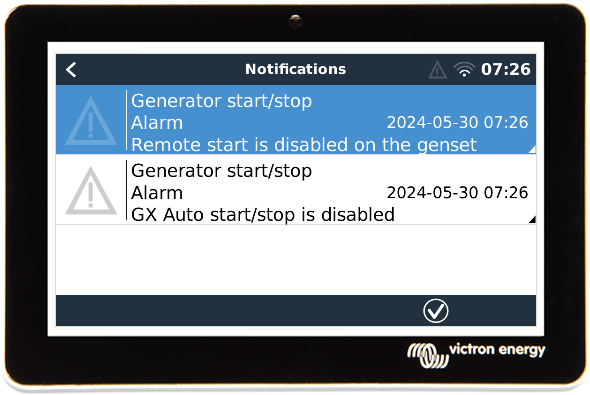Today we are releasing Venus OS v3.33. Changes:
Generator management
-
Improvements to the "generator auto-start is off" alarm. That alarm is there to prevent accidental system outages by warning when the auto-start functionality has been forgotten to be re-enabled. And for a digitally connected gensets, such as DSE, ComAp and Fischer Panda, it includes checking that Remote starts are enabled on the genset panel. These are the two alarms:
1) when the GX auto-start stop is disabled, the “GX Auto start/stop is disabled” alarm is raised.
2) when Remote starts are not allowed by the genset panel, ie inside the DSE, ComAp or Fischer Panda - usually this is done while servicing the genset, the “Remote start is disabled on the genset” alarm is raised.These alarms are raised on the GX as well as on VRM.
Until now, there was only one alarm rather than two. And due to a bug it didn't always work well, and the alarms weren't available via VRM. That has all been solved.
-
Many welcome improvements to the menu structure for digitally connected gensets, such as DSE, ComAp and Fischer Panda.
See this v3.33 release PDF for a breakdown of the structure and all available options.
VE.Bus connected Inverter/chargers (Multis, MultiPlus-II, Quattro
- Fix ESS peak shaving menu for the “Above minimum SOC only” option: when set to that option the export and input current limit were not available. Note that for most peak shaving applications, the other mode, “Always”, is recommended. For further details on the peak shaving feature, read the Venus OS v3.30 blog post.
Tank inputs on Cerbo and Ekrano GX, as well as GX Tank 140
- Reword the “Disconnected” state to “Open circuit”, which is more clear and less ambiguous with others states.
- Remove limit of max 32 sensors, the maximum is now limited by memory and CPU resources.
Full change log
For the full change log, see the Venus OS entry in the firmware section on Victron Professional.
How to install this update?
For systems connected to the internet, there are two different methods:
- On the VRM Portal, go to Device List and there use the Update firmware button at the bottom.
- On the GX Device, or Remote Console go to Settings -> Firmware.
And for systems not connected to the internet:
- Use a SD-card or USB stick. The so called "off line update method".
More details in the GX Device manuals. Quick links to the relevant pages: Ekrano GX, Cerbo GX, Color Control GX and for the Venus GX.