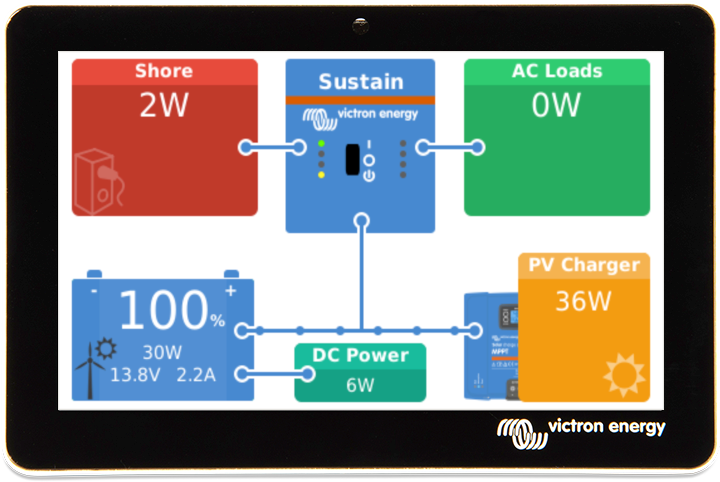October 31st, 2023
Today we released Venus OS v3.12. Changes:
- Add support for the new Victron Energy Meter, VM-3P75CT.
- Add enable/disable switch for EV Chargers and VE-energy meters. Defaults to disabled: from now onwards, when installing an EV Charger with a GX, the EV Charger needs to be enabled in the GX. Any EVCS already seen in a prior GX firmware version will be enabled automatically.
- Add digital read-out as well start/stop control of DSE generator controllers. Connection is over Ethernet, using the Modbus-TCP protocol. Supported DSE models: 4510 MKII, 4620, 6110 MKII, 7310 MKII, 7410 MKII, 7420 MKII, 8610 MKII, 8660 MKII.
- Fix MultiPlus II 2x120V device screen shows large negative current on AC-Out L2 when inverting or with single phase grid connection, for systems running VE.Bus firmware version 504 or later.
The new Victron EM-3P75CT Energy Meter
We'll launch all related information on our website later this week.
DSE - Deep Sea generator controllers
DSE is one of the leading brands in generator control modules. By adding digital readout of their generators we've further strengthened the Victron offering around generator powered energy. For more information on DSE, see https://www.deepseaelectronics.com/genset.
Adding a DSE chapter into the GX documentation is still being worked on.
Meanwhile, the most important hints are:
- connect the controller and GX on the same LAN.
- make sure that the Modbus-TCP server in the DSE is enabled.
- no further Modbus-TCP related settings are required: the GX expects all register configuration in the DSE to be as per their DSE defaults.
- In the GX, menu Settings -> Modbus TCP/UDP, find and then enable the generator controller.
- Now, the DSE generator controller will show up in the Device List, further configuration, including auto-start stop, is done in its submenus.
How to install this update?
For systems connected to the internet, there are two different methods:
- On the VRM Portal, go to Device List and there use the Update firmware button at the bottom. This method is relatively new.
- On the GX Device, or Remote Console go to Settings -> Firmware.
And for systems not connected to the internet:
- Use a SD-card or USB stick. The so called "off line update method".
More details in the GX Device manuals. Quick links to the relevant pages: Cerbo GX, Color Control GX and for the Venus GX.